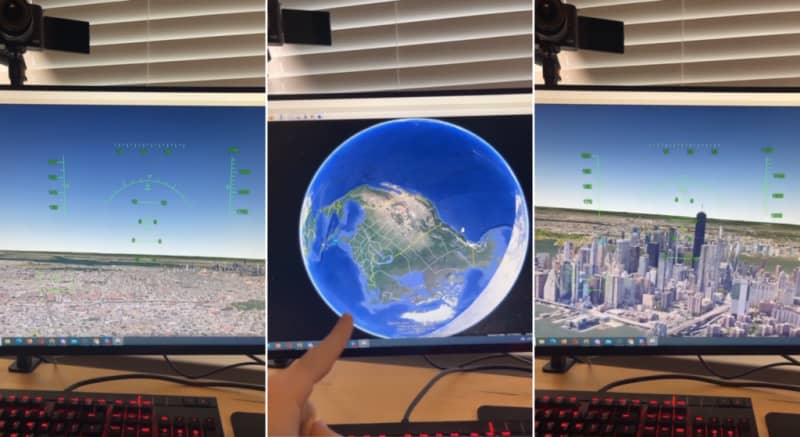
The internet is filled with countless nooks and crannies where hidden features are tucked away and this includes Google Earth which has an incredible way to explore the planet, a built-in flight simulator.
The hidden feature was reportedly first added to Google Earth as an easter egg as long ago as 2007 but a recent video from technology content creator Matty McTech (aka @setupspwan) has shone fresh light on this incredible addition.
Google Earth has hidden flight simulator feature
Matty posted the video in question to both his Instagram and TikTok pages and on the latter, it has accrued over 11 million views.
To test out the feature for yourself, you’ll need to head to google.com/earth/about/versions on your internet browser.
“Then you’re going to click on ‘Google Earth Pro on desktop,’” Matty instructs, this will then install Google Earth onto your PC which will take a few moments.
“Once you have it launched on your desktop, you’re going to hit Control, Alt and A on your keyboard,” he adds. Alternatively, you can boot up the flight simulator via the Tools menu at the top of the screen.
“Then you’re going to pick which airplane you want to fly,” he continues. You are given two options here, a Cirrus SR22, a slower but more controllable propellor airplane, or an F-16 fighter jet which is quicker and more nimble but trickier to control.
Up next, you can select which airport you want to fly from. Here, there are an impressive 28 options. Any fans of Grand Theft Auto V might want to try Los Angeles to see how the real LA compares with the fictional Los Santos.
Matty then demonstrates the flight simulator itself, taking the SR22 for a flight above New York City and pulling off a few mid-air tricks.
Flight simulator controls
If you do decide to give the flight simulator a go, keep these instructions to hand as the controls to fly the planes aren’t immediately obvious when you boot up the simulator – believe me, I’ve tried.
- Page Up: Accelerate
- Page Down: Decelerate
- Arrow Keys: Turn
- Arrow Keys + Alt: Turn slowly
- Arrow Keys + Ctrl: Turn quickly
- G: Raise or lower landing gear
- F: Increase flap level
- Shift + F: Decrease flap level
- H: Toggle heads-up display
- C: Center controls – Controls don’t automatically re-center themselves, this does that for you.
If your keyboard has a number pad on the righthand side, you can also use 2, 4, 6 and 8 instead of the arrow keys and the 5 key will center the controls.
